 使用Shields.io建立几个彩色小徽章
使用Shields.io建立几个彩色小徽章
想知道下面这些彩色小徽章是怎么制作的吗?快来Shields.io (opens new window)
提示
官网:Shields.io: Quality metadata badges for open source projects https://shields.io/ (opens new window)
Github项目:badges/shields: Concise, consistent, and legible badges in SVG and raster format https://github.com/badges/shields (opens new window)
# Github项目主页的Examples
- code coverage percentage:
- stable release version:
- package manager release:
- status of third-party dependencies:
- static code analysis grade:
- SemVer version observance:
- amount of Liberapay donations per week:
- Python package downloads:
- Chrome Web Store extension rating:
- Uptime Robot percentage:
- follow on Twitter:
以上这些徽章都是通过Shields.io完成的,我们来看看制作方法吧
# 静态(Static)徽章制作
# 在线自动生成
可以直接在官网输入自定义的label、messege、color文本,然后点击Make Badge,浏览器会在新标签页打开小徽章,复制相应网址即可使用
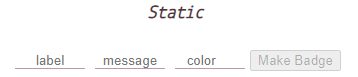
默认color对应右侧messege信息底色,不填写color则底色为亮绿色brightgreen,左侧label标签底色默认灰色grey。color除了可填写英文单词外,也可以是16进制的颜色代码,可从颜色表大全 (opens new window)查找。
# 修改固定短链
直接手动改写官网提供的两种模板链接
# 使用"-"分隔符
https://img.shields.io/badge/<LABEL>-<MESSAGE>-<COLOR>
例如将LABEL改为Github,MESSAGE改为真不错,COLOR改为blue(记得去除括号< >),则链接变为
https://img.shields.io/badge/Github-真不错-blue
对应的徽章为
# 使用query字符串参数
https://img.shields.io/static/v1?label=<LABEL>&message=<MESSAGE>&color=<COLOR>
同样修改可得链接,对应徽章也是不变的
https://img.shields.io/static/v1?label=Github&message=真不错&color=blue
# 动态(Dynamic)徽章制作
# 修改固定短链
动态徽章并不是指徽章本身像.gif图片那样变化,而是指右侧数据(对应静态徽章就是messege部分)可动态更新,常用来展示某个平台的粉丝、关注者数量、RSS 订阅者数量……
动态数据的获取需要调用API服务,而Shields.io本身就支持很多第三方API数据服务,以下是关于Github的followers、stars、forks、issues等徽章的直接写法
- Github账户的followers数量
https://img.shields.io/github/followers/用户名
- Github项目的Contributors数量
https://img.shields.io/github/contributors/用户名/仓库名
- Github项目的当月/年的commit数量
https://img.shields.io/github/commit-activity/m/用户名/仓库名
https://img.shields.io/github/commit-activity/y/用户名/仓库名
2
- Github项目的release版本号
https://img.shields.io/github/release/用户名/仓库名
- Github项目的stars数量
https://img.shields.io/github/stars/用户名/仓库名
- Github项目的forks数量
https://img.shields.io/github/forks/用户名/仓库名
- Github项目的open issue数量
https://img.shields.io/github/issues/用户名/仓库名
还有这些Shields.io的官方动态徽章






<img src="https://img.shields.io/opencollective/backers/shields" />
<img src="https://img.shields.io/opencollective/sponsors/shields" />
<img src="https://img.shields.io/circleci/project/github/badges/shields/master" alt="build status">
<img src="https://img.shields.io/circleci/project/github/badges/daily-tests?label=service%20tests" alt="service-test status">
<img src="https://img.shields.io/coveralls/github/badges/shields" alt="coverage">
<img src="https://img.shields.io/discord/308323056592486420?logo=discord" alt="chat on Discord">
2
3
4
5
6
# 在线自动生成
在线生成的data type支持json、xml和yaml三种

直接在线填写,例如我要生成我的B站粉丝数徽章,可将label写为B站,将data url写为https://api.spencerwoo.com/substats/?source=bilibili&queryKey=327638134,将query写为$.data.totalSubs,将color写为ff69b4,将prefix写为粉丝数,将suffix写为位,然后点击Make Badge即可生成如下徽章
可能有人要问上述data url填写的链接从何而来?query字段又为何写成$.data.totalSubs?
其实,这是由于Shields.io暂不支持一些第三方数据服务,例如网易云、微博、B站等国内平台的粉丝量,这就需要我们自建API数据接口,不过有大佬已经帮我们做好了,那就是Home | Substats Docs (opens new window),项目开源在:GitHub - spencerwooo/Substats (opens new window),直接拿过来用就好。
Substats API 的语法非常简单,简单拼接URL即可进行数据请求,我们只需关注并提供如下的两个字段:
- 目标服务名称 source:要请求的服务、网站和平台名(比如:bilibili、weibo、neteaseMusic……)
- 请求数据标签 queryKey:要查询的数据对应的标签或名称(例如B站取个人空间页链接的最后一串数字)
https://api.spencerwoo.com/substats/?source={目标服务名称}&queryKey={请求数据标签}
准确的source和queryKey写法可以从这里API details | Substats Docs (opens new window)查阅
例如请求我个人B站粉丝量的data url可写成
https://api.spencerwoo.com/substats/?source=bilibili&queryKey=327638134
粘贴到浏览器,回车,即可返回如下数据
{"status":200,"data":{"totalSubs":150,"subsInEachSource":{"bilibili":150},"failedSources":{}}}
其中"status":200表示数据请求成功,"totalSubs":150表示请求到的总粉丝量,"subsInEachSource"包含每个服务请求到的数据量(😎同时请求多个服务可参考这里 (opens new window)),我们这里只有"bilibili":150这一个服务的数据,最后的"failedSources"表示请求失败的数据源
至此,动态徽章在线生成所需要的两个重要数据我们就可以填写了,点击Make Badge后生成如下链接和徽章
https://img.shields.io/badge/dynamic/json?color=ff69b4&label=B%E7%AB%99&prefix=%E7%B2%89%E4%B8%9D%E6%95%B0&query=%24.data.totalSubs&suffix=%E4%BD%8D&url=https%3A%2F%2Fapi.spencerwoo.com%2Fsubstats%2F%3Fsource%3Dbilibili%26queryKey%3D327638134
在前面,我们已经讲过通过修改Shields.io的固定短链来展示Github账户的followers数量,那么这里我们还可以通过Substats API进行在线生成,其中queryKey取个人账号名称
https://api.spencerwoo.com/substats/?source=github&queryKey=nwuzmedoutlook
返回数据
{"status":200,"data":{"totalSubs":21,"subsInEachSource":{"github":21},"failedSources":{}}}
在线生成Shields.io链接和徽章
https://img.shields.io/badge/dynamic/json?color=green&label=Github&prefix=followers%E6%9C%89&query=%24.data.totalSubs&suffix=%E4%BD%8D&url=https%3A%2F%2Fapi.spencerwoo.com%2Fsubstats%2F%3Fsource%3Dgithub%26queryKey%3Dnwuzmedoutlook
# 修改固定长链
手动修改官方提供的链接
https://img.shields.io/badge/dynamic/json?url=<URL>&label=<LABEL>&query=<$.DATA.SUBDATA>&color=<COLOR>&prefix=<PREFIX>&suffix=<SUFFIX>
此时需要注意,我们根据Substats API拼接的url地址不能直接粘贴进去,否则无法识别,推荐使用URL编码/解码工具 (opens new window)进行转义
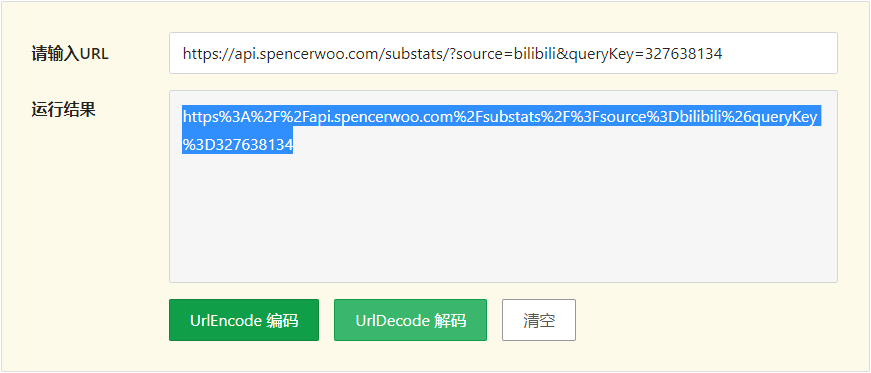
至此,同样是B站粉丝数徽章,我们可以直接写出链接
https://img.shields.io/badge/dynamic/json?url=https%3A%2F%2Fapi.spencerwoo.com%2Fsubstats%2F%3Fsource%3Dbilibili%26queryKey%3D327638134&label=B站&query=$.data.totalSubs&color=ff69b4&prefix=粉丝数&suffix=位
粘贴到浏览器地址栏,可见
# 添加logo
对于上述任意Shields.io徽章链接,按照如下两个小规律即可快速添加logo
Shields.io链接里没有?时,在链接末尾添加?logo=logo名称
Shields.io链接里有?时,在链接末尾添加&logo=logo名称
还是以B站粉丝量徽章为例,可以看到链接中json后面有?,所以只需在末尾加上&logo=bilibili即可得
具体的logo名称字段写法可在如下两个网站查询,常见平台的logo都有
Simple Icons (opens new window)
simple-icons/slugs.md at develop · simple-icons/simple-icons (opens new window)
# 其他样式更改
按照添加logo的两个规律,我们还可以修改logo颜色(对应字段写为logoColor=)、修改label标签默认的grey底色(对应字段写为labelColor=)
例如将这个徽章
可直接修改链接为
https://img.shields.io/badge/dynamic/json?url=https%3A%2F%2Fapi.spencerwoo.com%2Fsubstats%2F%3Fsource%3Dbilibili%26queryKey%3D327638134&label=B站&query=$.data.totalSubs&color=grey&prefix=粉丝数&suffix=位&logo=bilibili&labelColor=ff69b4&logoColor=green
# HTML 引入
# 静态无logo示例
<a href="https://qq-group.cf/" target="_blank">
<img src="https://img.shields.io/badge/Group-help-red">
</a>
2
3
# 静态有logo示例
<a href="https://github.com/" target="_blank">
<img src="https://img.shields.io/badge/Source-Github-d021d6?style=flat&logo=GitHub">
</a>
2
3
# 动态无logo示例
<a href="https://github.com/" target="_blank">
<img src="https://img.shields.io/badge/dynamic/json?color=blue&label=B%E7%AB%99&query=%24.data.totalSubs&url=https%3A%2F%2Fapi.spencerwoo.com%2Fsubstats%2F%3Fsource%3Dbilibili%26queryKey%3D327638134">
</a>
2
3
# 动态有logo示例
<a href="https://github.com/" target="_blank">
<img src="https://img.shields.io/badge/dynamic/json?color=blue&label=B%E7%AB%99&query=%24.data.totalSubs&url=https%3A%2F%2Fapi.spencerwoo.com%2Fsubstats%2F%3Fsource%3Dbilibili%26queryKey%3D327638134&logo=bilibili">
</a>
2
3
# 完整示例
<a style="margin-inline:5px" target="_blank" href="https://github.com/">
<img title="本站项目由Gtihub托管" class="entered loading" src="https://img.shields.io/badge/Source-Github-d021d6?style=flat&logo=GitHub" height="120" align="left" data-ll-status="loading">
</a>
2
3
# 类似Shields.io的网站
Badgen - Fast badge generating service (opens new window)
For the Badge (opens new window)
Version Badge for npm, RubyGems, PyPI, Bower and other packages (opens new window)
boennemann/badges: Readme Badges – Gotta catch 'em all (opens new window)
List of Badges, For Your Profile | badges (opens new window)
# 参考:
用 Substats 和 Shields.io 为你的个人主页定制动态数据小牌子 - 少数派 (opens new window)
Query format | Substats Docs (opens new window)
使用"shields.io"创建静态和动态的github项目徽章 - 二柒席地而坐 - 博客园 (opens new window)
Git小徽章:Shields.io与Substats | Lazy_V's Blog (opens new window)





























